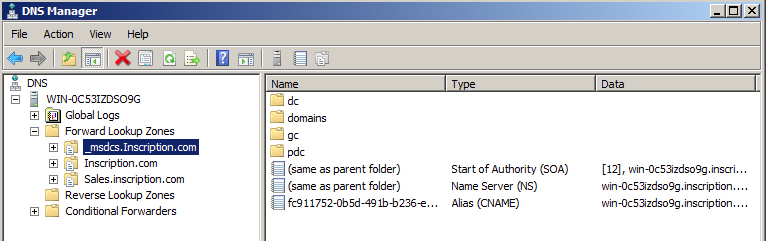Although you can create DNS zones manually, it is not recommend. To configure Zones, you should first install AD DS role on the server to create a new forest or a domain on the server and then use Dcpromo.exe to automatically create zones. Dcpromo is actually used to promote the Server to the Domain Controller. To know how to install AD DS role on the server go to section Configure a Forest or a Domain.
As soon as you configure a domain/forest and run dcpromo.exe, the Forward Lookup Zone is configured automatically. However, you still need to configure the Reverse Lookup zone because it is not configured automatically.
Note:
The AD DS service requires the server to be the domain controller. If it is not a domain controller you need to make it.
You can now see the changes that the AD DS setup has made to the DNS Server by opening the DNS Manager. Notice that Dcpromo.exe automatically creates the forward lookup DNS zone with name _msdcs.<forestname> that contains the Active Directory forest-wide locator records. It creates another forward lookup zone that affects only the root domain, as shown in Figure 2-5.
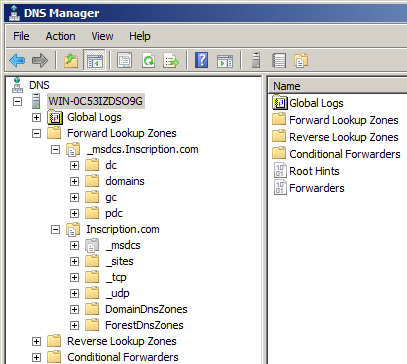
When you have created the forward lookup zone, you should see three records automatically created in that zone, as shown in Figure 2-6. These records are:
- The SOA record: The Start of Authority (SOA) resource record is always first record in a standard zone. It contains the information about other name servers and allows you to make required modifications such as you can change the primary server that holds the SOA record or the person responsible for managing the SOA.
- The NS record: The Name Servers (NS) records allow you to specify all name servers for a domain. It allows you to set up all primary and secondary name servers of the domain.
- Alias CNAME record: The CNAME or canonical resource records allows you to use more than one name to point to a single host to simplify tasks such as FTP server and a Web server on the same computer.
You can now create desired resource records.